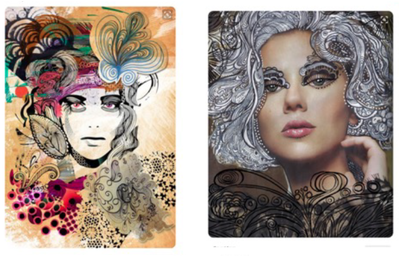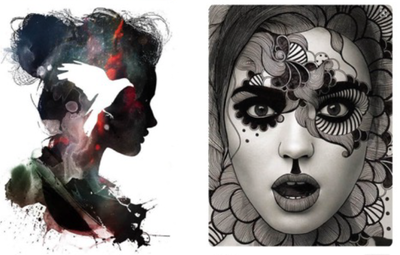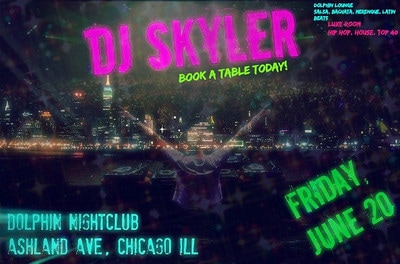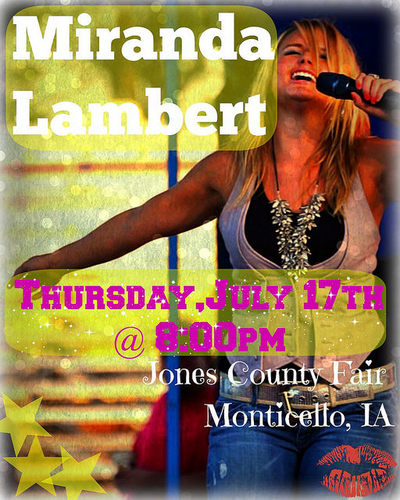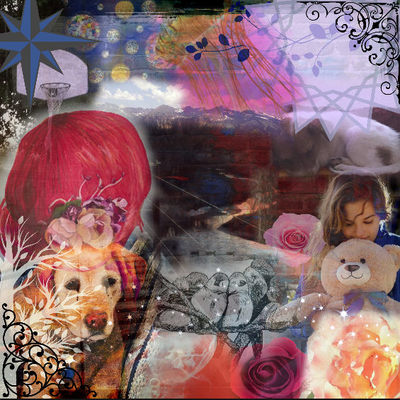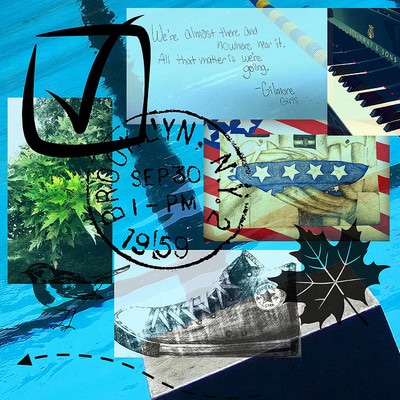1. SELFIE CHALLENGE:
To start this project, I want you to think a little bit about Selfies. Please read this article from NPR . (You will answer questions about this in your blog post.)
To start this project, I want you to think a little bit about Selfies. Please read this article from NPR . (You will answer questions about this in your blog post.)
| ipad_pro_self_portrait_ideas.pdf |
For this project you are using the iPad Pro and Apple Pencil to make a "creative selfie."
(Examples are in the above pdf.)
To do this:
1. Take a selfie with the iPad Pro.
2. Using the Procreate program and the Apple Pencil, decorate, modify, embellish, morph, etc your portrait in an artistic and interesting way.
3. I want the majority of work done using Procreate, but you can use other programs also.
4. If you need a tutorial for the Procreate program or Apple Pencil, watch (and work along with) the videos posted in Art 3
(Examples are in the above pdf.)
To do this:
1. Take a selfie with the iPad Pro.
2. Using the Procreate program and the Apple Pencil, decorate, modify, embellish, morph, etc your portrait in an artistic and interesting way.
3. I want the majority of work done using Procreate, but you can use other programs also.
4. If you need a tutorial for the Procreate program or Apple Pencil, watch (and work along with) the videos posted in Art 3
2. ADVERTISE AN EVENT: (student examples above)
For this assignment you will be creating an eye-catching, artistic flyer for an event of your choice. It can be a real event or one you make up. Have fun with it! Maybe your graduation party is going to have a famous band perform. Maybe your hometown is having an over-the-top festival and you are advertising it. Use ipiccy.com or canva.com to create your artwork.
(Tutorials under Misc.)
For this assignment you will be creating an eye-catching, artistic flyer for an event of your choice. It can be a real event or one you make up. Have fun with it! Maybe your graduation party is going to have a famous band perform. Maybe your hometown is having an over-the-top festival and you are advertising it. Use ipiccy.com or canva.com to create your artwork.
(Tutorials under Misc.)
3. BIOGRAPHICAL COLLAGE: (student examples above)
Create a digital collage that combines 6-8 separate photos.
One or more need to be artwork or backgrounds that you have created.
One or more need to be a photograph that you have taken.
You may also add something you’ve handwritten.
All collage pieces need to tell the story of your life to this point.
Start by taking and gathering your photos and putting them on your desktop. You can edit/crop/boost color on them by opening them in iPhoto first to make them ready to go.Use Picmonkey to create your collage. (Click “Design” and choose the square.)To add your own photos, go to the Butterfly tab and click “Your Own.”Upload your photo and adjust it to make it larger. You can also play with the transparency by clicking the Fade toggle.
ALSO don’t forget the Blend modes - explore them to see interesting variations on your photo. Explore all of the tabs and add interesting bits to make your collage complete.
To Turn In (any of the three options): Save project as your name and submit it to Google Classroom.
Reflection Questions:
1) What are the challenges and benefits of creating art digitally?
2) How did you express yourself and your personality with your digital piece?
3) Critique your work: what worked, what was challenging, and what grade would you give yourself.
Create a digital collage that combines 6-8 separate photos.
One or more need to be artwork or backgrounds that you have created.
One or more need to be a photograph that you have taken.
You may also add something you’ve handwritten.
All collage pieces need to tell the story of your life to this point.
Start by taking and gathering your photos and putting them on your desktop. You can edit/crop/boost color on them by opening them in iPhoto first to make them ready to go.Use Picmonkey to create your collage. (Click “Design” and choose the square.)To add your own photos, go to the Butterfly tab and click “Your Own.”Upload your photo and adjust it to make it larger. You can also play with the transparency by clicking the Fade toggle.
ALSO don’t forget the Blend modes - explore them to see interesting variations on your photo. Explore all of the tabs and add interesting bits to make your collage complete.
To Turn In (any of the three options): Save project as your name and submit it to Google Classroom.
Reflection Questions:
1) What are the challenges and benefits of creating art digitally?
2) How did you express yourself and your personality with your digital piece?
3) Critique your work: what worked, what was challenging, and what grade would you give yourself.